Microsoft DirectX
Click on the Start Download button.
Step 2
After the download is complete click on the open folder.
Step 3
Now double click on dxwebsetup file.
Step 5
To agree to the Microsoft Service Agreement and Privacy Statement you have to Install the Bing Bar by check the button.
Step 6
The download size is 98 MB. After a few minutes, the set-up will automatically install DirectX.
Step 7
After complete installation clicks on Finish.
If you have any run time libraries (.dll)
error then you have to install Microsoft DirectX to solve the problem. The
Microsoft DirectX® End-User Runtime installs a number of runtime libraries from
the legacy DirectX SDK for some games that use D3DX9, D3DX10, D3DX11, XAudio
2.7, XInput 1.3, XACT, and/or Managed DirectX 1.1.
Microsoft DirectX is included in
Windows XP Service Pack 3, Windows Server 2003 Service Pack 1, Windows Vista,
Windows 7, Windows 8.0, Windows 8.1, Windows 10, and Windows Server equivalents.
This DirectX End-User Runtime does not change the version of DirectX but does
install a number of optional side-by-side technologies from the legacy DirectX
SDK that is used by some older games.
The DirectX End-User Runtimes installer contains all of the components installed by the
Web Installer in a single package and is recommended for those users that do
not have an Internet connection during installation.
Supported Operating System
Windows Server 2008, Windows XP Service Pack 3, Windows Server
2003 Service Pack 1, Windows Server 2003 Service Pack 2, Windows 7, Windows XP
Service Pack 2, Windows Vista.
How to Download And Install Microsoft DirectX
Step 1
Download Microsoft DirectX from here:- http://www.microsoft.com/EN-IN/DOWNLOAD/confirmation.aspx?id=35
Step 2
After the download is complete click on the open folder.
Step 3
Now double click on dxwebsetup file.
Step 4
Read and Agree with the License Agreement for installation.
Step 5
To agree to the Microsoft Service Agreement and Privacy Statement you have to Install the Bing Bar by check the button.
Step 6
The download size is 98 MB. After a few minutes, the set-up will automatically install DirectX.
Step 7
After complete installation clicks on Finish.

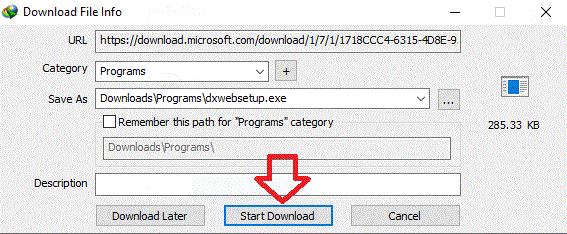













0 Comments