Slove Bluetooth Problem
Bluetooth
is a very useful tool for sharing files without connecting any wire. But, in Windows often Bluetooth is not working or you can’t
connect any device to your PC. Many clients are facing this problem and finding
it hard to resolve this problem. So, we have some these solutions to help you
get back Bluetooth on your PC.
Solution 1:
Windows Services is the program that has to be
always running for better performance and smooth running of Windows. Bluetooth
has also its own Service which has to be run for work of Bluetooth. If your
Bluetooth service is stopped then it is the cause of the problem, you can check
the status of the services by following these steps.
STEP 1
Open Run box by
pressing the Windows key and R key
together. Type the command “service.msc”
then click on Enter.
STEP 2
Find Bluetooth
Support Services from the list and right click on it and select
to Restart.
STEP 3
Double click on Bluetooth
Support Services and you will going to properties window. Click on Automatic option
and click OK.
Solution 2:
Windows Troubleshooter is an official windows program that find the
error in hardware or software and tries to fix it. Follow the steps to find the
problem by Troubleshooter.
STEP 1
Open Run box by pressing Windows key and R key
together. Type the command “control” then click on Enter.
STEP 2
Click on Troubleshooting.
STEP 3
Click on Hardware and Sound.
STEP 4
You will find a list of hardware here, locate Bluetooth and click on it. And Bluetooth
troubleshooting will open.
STEP 5
Click on Next
and it will start detecting the problem with your Bluetooth and fix it for you.
If the problem not fixed then at least it will give you the error about your
Bluetooth so you can fix the problem.
Solution 3:
If your Bluetooth driver is faulty then it can result in the non working
of Bluetooth on your computer. You have to reinstall it to remove the faulty
driver and replace it with working drivers.
STEP 1
Right click on windows
button and select Device Manager.
STEP 2
Find Bluetooth in the
list, Right click on your Bluetooth device and
select to uninstall.
STEP 3
Click on Uninstall to
confirm.
STEP 4
Restart your
computer. It will automatically install the driver again on your computer.










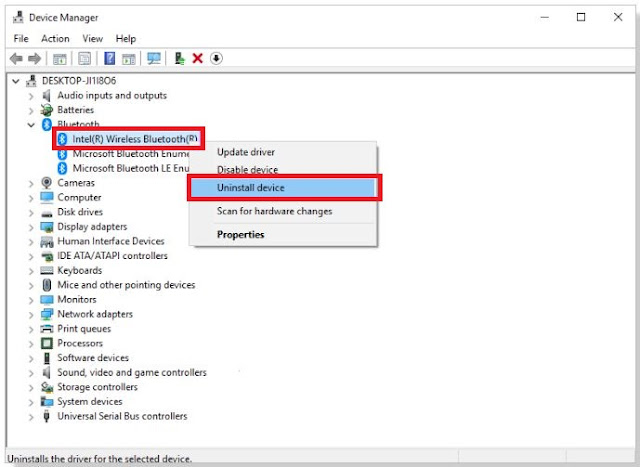







0 Comments