How to backup and Restore Windows Registry
The Windows Registry is a hierarchical database that contains information about Windows continually references during operation, such as profiles for each user, the applications installed on the computer and the types of documents that each can create, property sheet settings for folders and application icons, what hardware exists on the system, and the ports that are being used. If you need to do some changes in registry Before you edit the registry, export the keys in the registry that you plan to edit, or back up the whole registry using the following steps.
1. Click on start Menu + R for Run. (you can also open windows registry From the Start menu, type regedit.exe in the search box)
2. When Run open type regedit and press enter. If the User Account Control window appears, click on Continue.
3. In Registry Editor, click on File Menu and select Export. You can also take backup of registry key or subkey that you want to back up.
4. In the File name box, type the name Registry backup, select the location where you want to save the file and click on save.
Restore Registry
1. Click on start Menu + R for Run. (you can also open windows registry From the Start menu, type regedit.exe in the search box)
2. When Run open type regedit and press enter. If the User Account Control window appears, click on Continue.
3. In Registry Editor, click on File Menu and select Import.
4. In the Import Registry File dialog box, select the location to which you saved in the backup, select the Registry backup file, and then click on Open.

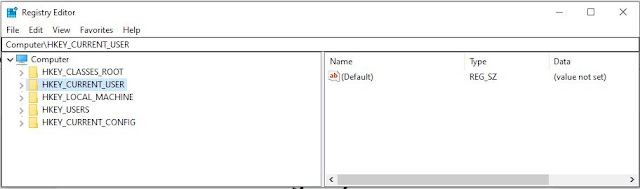






0 Comments