Private browsing has been introduced in 2005, after some time for every browser to get behind it. now no matter which internet browser you use surfing the internet without leaving behind a local trail of history, passwords, cookies, and other assorted bits of information.
Click on Settings select Safety and click on InPrivate Browsing
Click on three dots and select incognito Windows you can also open incognito Windows using ctrl+Shift+N
Open an InPrivate Browsing Window in Internet Explorer
First, open internet explorer
Click on Settings select Safety and click on InPrivate Browsing
Open Incognito Mode in google chrome
First, open google chrome
Click on three dots and select incognito Windows you can also open incognito Windows using ctrl+Shift+N
Open a Private Browsing Window in Mozilla Firefox
First, open Mozilla Firefox
Click on Menu and select New private Windows you can also open New private Windows using ctrl+Shift+P
Open an InPrivate Browsing Window Microsoft Edge
First, open Microsoft Edge
Click on three dots and select new InPrivate Windows you can also open incognito Windows using ctrl+Shift+N












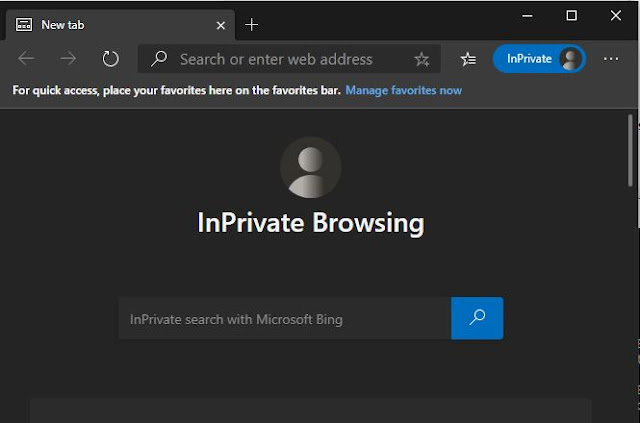






0 Comments