How to fix print spooler on Windows 10
On Windows 10, when users trying to print and the document stuck in the queue it's frustrating. and if you try to cancel the print job, it will stay deleting forever.
Although there could be a lot of reasons why you can not print, including the problem with the print spooler, connection problems, or issues with the printer itself. some timing issues in print spooler. This is a windows service that spools print jobs and handles interactions with the printer, and sometimes it stops automatically.
If you have that type of problem .it is possible to resolve this particular printer issue by resetting the print spooler service on your computer using the Services console or Command Prompt.
Fix print spooler using Services
1. Click on Windows key + R for Run.
2. When Run screen appears type services.msc and click on OK.
3. When service screen appears Right-click on Print spooler and select Properties.
4. On general Tab click on Step.
6. When Run screen open type C:\Windows\System32\spool\printers and press enter.
C:\Windows\System32\spool\printers
7. Select the All file using Ctrl + A and delete the file using Shift +delete.
8. On general Tab click on Start.
9. And click on OK
Fix print spooler using Command Prompt
1. Click on start search CMD.
2. Right-click on command prompt and select Run as administrator.
3. When the command prompt open type net stop spooler and press enter.
4. On command prompt type del /Q /F /S "%systemroot%\System32\Spool\Printers\*.* " and press enter
del /Q /F /S "%systemroot%\System32\Spool\Printers\*.*"
5. On command prompt type net start spooler and press enter
After complete these steps, now you print a document one more time and check, now it's working.

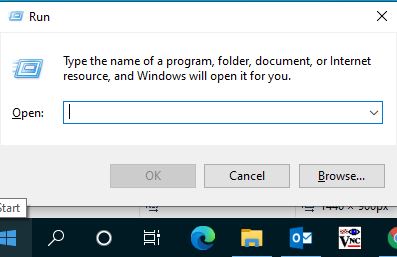


















0 Comments