How To Install Hyper-V on windows 10
Microsoft Hyper-V, codenamed Viridian and originally known as Windows Server Virtualization, is a native hypervisor that allows the creation of virtual machines (VMs) on x86-64 systems running Windows. To run virtual machines on Windows 10, you need to install Hyper-V. Once installation is complete on Windows 10, you can run multiple VMs simultaneously, provided there are sufficient system resources such as disk space, RAM, and CPU capacity.
Hyper-V supports various guest operating systems, including Windows, Windows Server, and Linux. It can be installed on Windows 10 Enterprise, Pro, or Education editions, but it is not available on Windows 10 Home.
Step by Step Install the Hyper-V feature on Windows 10
1. Press Windows Key + R for Run.
2. When Run Open, Type Appwiz.cpl and press enter.
3. Once Program and Features open, Click on Turn Windows Features on or off.
4. Once Windows Features windows open check the box of Hyper-V and click on OK.
5. Reboot The computer.
Enable Hyper-V using PowerShell on Windows 10
1. Open PowerShell Run as Administrator.
2. Once PowerShell Open Type the following command and press enter.
Enable-WindowsOptionalFeature -Online -FeatureName Microsoft-Hyper-V -All
3. Reboot The computer.
Once Windows has rebooted, you can able to use Hyper-V to run virtual machines on Windows 10.


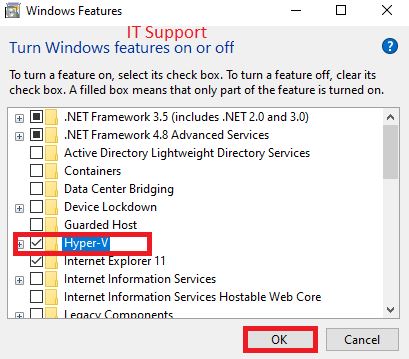






0 Comments