How to check Update history on Windows 10
On windows, operating system windows update required for all computers because Microsoft release windows update to fix the Windows operating system bugs. which automatically downloads and installs Microsoft Windows software updates over the Internet. after windows update if you want to see updated history on your computer using the following steps.
Check Windows 10 update history using Settings
1. Click on Start and select Settings
2. On Settings click on Update and security
3. Click on Windows Update
4. Click on View update history
5. Check the recent update installed history on your computer, including security updates, driver updates, definition updates (Windows Defender Antivirus), and other optional updates. also, you completed these steps, you will see successfully installed and failed updates details.
One more option to you will see the update history using the command prompt.
Check update history in Windows 10 using Command Prompt
1. Click on Start and search command prompt.
2. When command prompt open type wmic qfe list and press enter.
3. If you want to find a specific update use the following command with KB number and press enter
wmic qfe | find "KB4565483"
4. You can also uninstall the update using the following command with KB number
wusa /uninstall /KB:4565483 /quiet
Delivery optimization windows 10
Disable Windows Update in Windows 10
Disable forced system restarts GPO
Delivery optimization windows 10
Disable Windows Update in Windows 10
Disable forced system restarts GPO


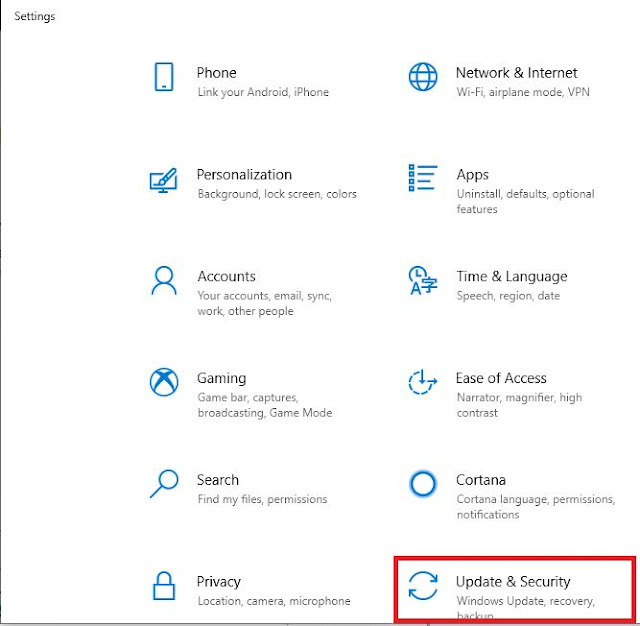



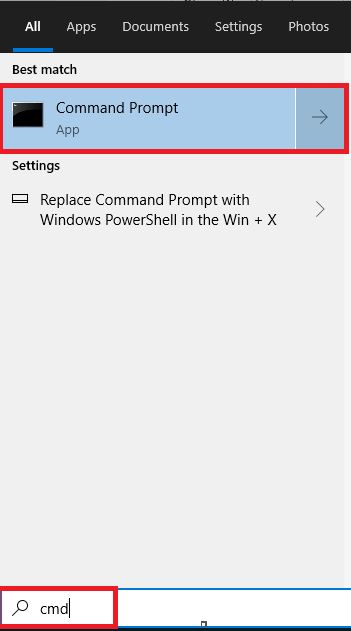








0 Comments